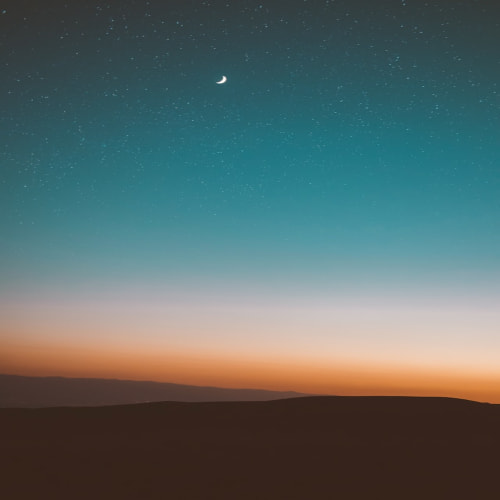OWA 이미지 표시 X 박스 현상 완전 제거 방법
문제점
- OWA를 사용하다 보면 이미지 등 차단된 컨텐츠를 표시하려면 클릭해야하는 번거로움
- 디자인되어 표시되어야 할 화면에 이미지가 차단되어 비정상적인 화면이 표시
- 메일에 컨텐츠가 차단되어 표시되는 현상이 있다.
원천적으로 외부 연결된 컨텐츠는 차단될수록 처리되어야 보안 상 사용자는 안전할 수 있지만, 너무 지나친 보안은 사용자를 피곤하게 만들고, 원하는 안내 메일등의 내용을 볼 수 없는 일이 생기게 된다.
아래와 인용한 내용과 같이 해당 필터 기능을 OWA 관련 PowerShell 명령어로 꺼주면 되고, Exchange 2007, 2010, 2013 명령어가 거의 동일하다.
Reference :
Matt Williamson's Blog http://www.bunkerhollow.com/blogs/matt/archive/2008/06/09/disable-owa-web-beacon-and-html-form-content-filtering.aspxBy default, your users will see this yellow information bar message frequently when using Outlook Web Access...
"To help protect your privacy, some content in this message has been blocked. If you are sure that this message is from a trusted sender and you want to re-enable the blocked features, click here."
According the the Microsoft documentation, you have three choices; UserFilterChoice, ForceFilter, and DisableFIlter. UserFilterChoice is the default. To prevent this message from being displayed, change it to DisableFilter by opening PowerShell and running this command:
Set-OwaVirtualDirectory -identity "Owa (Default Web Site)" -FilterWebBeaconsAndHtmlForms DisableFilter
You can then take it a step further and disable the pop-up you get about displaying non-secure items or whatever.
Internet Explorer -> Tools -> Internet Options -> Security Tab -> Trusted Sites -> Sites Button -> add *.yourdomain.com
Click close then -> Custom Level... -> Miscellaneous -> Display Mixed Content -> Enable.
'System > Microsoft Exchange' 카테고리의 다른 글
| ExMon – Exchange 2013, 2016 사용자 모니터 도구 (0) | 2016.02.22 |
|---|---|
| Outlook Web App (OWA) 장치 별 보기 방법 변경 (0) | 2016.02.19 |
| Microsoft Office 삭제되지 않을 때 제거 방법 (0) | 2013.04.09 |
| Outlook Spy (0) | 2012.04.18 |
| Microsoft Messaging part Certification (0) | 2011.07.08 |