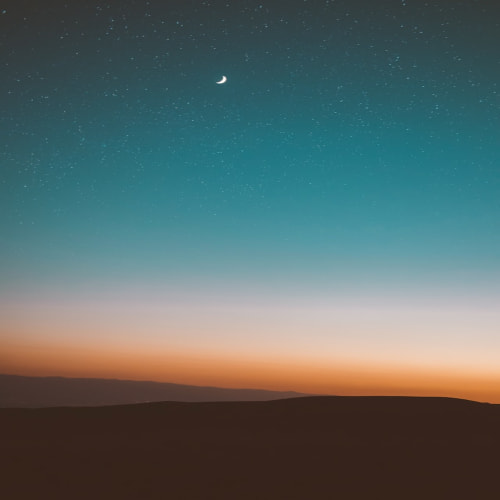회사(가온아이, Kaoni)에서도 사용자 임의로 띄울 수 있는 Toast 팝업을 지원할 수 있는가?
하는 궁금증과 그를 이용해 별도의 추가 모듈을 구성할 수 있지 않을까?
하는 점 때문에 이 내용을 많이 찾아봤는데...
딱히 이를 커스터마이즈 해서 변경할 수 있는 방법은 없는 듯 하다 - _-;;;;
아무튼 Toast 기능에 대해서라도 잘 알아뒀으면 하는 취지에서 아래와 같이 원본 글을 발췌한다.
원본 사이트 : http://communicatorteam.com/archive/2008/04/25/176.aspx
What is this “Toast” thing anyway?
Toast, as the OC team calls it, is a notification that appears near your desktop’s systray (i.e. the thing with the clock in it). Toast’s primary goal is to let a user know that there is an incoming communication request and to give as much context about the request as possible. Toast is divided up into two regions:
- Contextual information:
o Caller Identity
o Conversation Topic
o Invitation modality
- Actions
What does context mean for the me, the user?
Context is everything! The more information you have about the caller and the invitation, the better you can utilize your time. After all, it might be Bill Gates calling via video conference about your annual raise. Bet you’d want to take that call.
Let’s start with the “Caller Identity” region.
Info that might be seen in this region includes:
- Name
- Company
- Job title
How do I make the most of the Caller Identity region?
Posting your information on the global directory helps identify you by displaying useful info such as your name, your phone number, the location associated with the phone number and your job title. Even if you don’t recognize the name of a caller, you can still see whether he/she is a co-worker or partner, a fellow team member or a manager from another company.
Next, let’s take a look at the “Conversation Topic” region.
Info that might be seen in this region includes:
- Subject line (populated by the sender of the invitation)
- First line of instant message
- Phone number
How do I make the most of the Conversation Topic region?
When you want people to take your conversation seriously, try using the subject line before initiating the invitation. That way the recipient will know what you really want to talk about. Adding a subject line helps scope the nature of your call, especially if this is an on-going conversation from a previous session. If this is in fact a brand new conversation, OC will auto-populate this line with either:
- IM only: First instant message of the conversation
- Voice only: Phone number
- Default: Incoming <modality> call
|
|

|
|
Finally, let’s check out the “Invitation Modality” region.
Modality is the type of invitation you are receiving, i.e.:
- Instant message (IM) / File transfer
- Voice/Video
- Conference
This helps a recipient to know whether or not the incoming invitation is of an appropriate method. For example: If you’re conducting a meeting, you might accept IMs but not video sessions.
How do I make the most of the Invitation Modality region?
Just start your conversation by any modality. OC will take of the rest.
I just received a toast. What can I do with it?
Toast is a great way to triage your communication and can help you keep on top of news in a snap. Try out some of these actions today!
'System > Microsoft Lync' 카테고리의 다른 글
| OCS 사용자 환경의 AV 포트(Port) 허용범위(range) 지정 (0) | 2008.06.17 |
|---|---|
| OCS 기술문서 모음 (0) | 2008.06.13 |
| OCS 설치시 SQL Server 호환성 문제 (0) | 2008.06.02 |
| Tool for Office Communications Server 2007 - OCS 구성 계획 툴 (0) | 2008.05.28 |
| OCS Notice 라이브러리 구상도 (0) | 2008.05.22 |