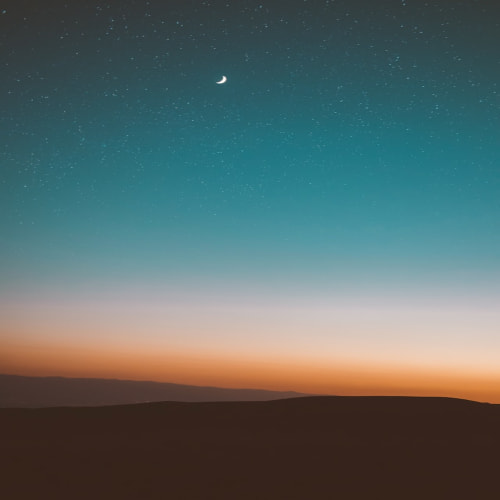MOSS Custom 검색을 위한 Webpart를 만들기 위한 예제 코드
using System;
using System.Collections.Generic;
using System.ComponentModel;
using System.Text;
using System.Web;
using System.Web.UI;
using System.Web.UI.WebControls;
using System.Drawing;
using System.Xml;
using System.Xml.Serialization;
using System.Data;
using Microsoft.SharePoint.WebPartPages;
using Microsoft.Office.Server;
using Microsoft.Office.Server.Search.Query;
using System.Runtime.InteropServices;
namespace CustomSearchWebPart
{
[ToolboxData("<{0}:clsSearchQuery runat=server></{0}:clsSearchQuery>")]
[XmlRoot(Namespace = "CustomSearchWebPart")]
[Guid("486838d1-843e-44d8-b56f-40e743504faa")]
public class clsSearchQuery : WebPart
{
[Bindable(true)]
[Category("Appearance")]
[DefaultValue("")]
[Localizable(true)]
Button cmdSearch;
TextBox txtQueryText;
Label lblQueryResult;
DataGrid grdResults;
protected override void CreateChildControls()
{
Controls.Clear();
txtQueryText = new TextBox();
this.Controls.Add(txtQueryText);
cmdSearch = new Button();
cmdSearch.Text = "Start Search";
cmdSearch.Click += new EventHandler(cmdSearch_Click);
this.Controls.Add(cmdSearch);
lblQueryResult = new Label();
this.Controls.Add(lblQueryResult);
}
void cmdSearch_Click(object sender, EventArgs e)
{
if (txtQueryText.Text != string.Empty)
{
keywordQueryExecute(txtQueryText.Text);
}
else
{
lblQueryResult.Text = "You must enter a search word.";
}
}
//Execute Keyword Query
private void keywordQueryExecute(string strQueryText)
{
KeywordQuery kRequest = new KeywordQuery(ServerContext.Current);
string strQuery = "author:" + strQueryText;
kRequest.QueryText = strQuery;
//to return relevant results
kRequest.ResultTypes |= ResultType.RelevantResults;
ResultTableCollection resultTbls = kRequest.Execute();
if ((int)ResultType.RelevantResults != 0)
{
ResultTable tblResult = resultTbls[ResultType.RelevantResults];
if (tblResult.TotalRows == 0)
{
lblQueryResult.Text = "No Search Results Returned.";
}
else
{
ReadResultTable(tblResult);
}
}
}
void ReadResultTable(ResultTable rt)
{
DataTable relResultsTbl = new DataTable();
relResultsTbl.TableName = "Relevant Results";
DataSet ds = new DataSet("resultsset");
ds.Tables.Add(relResultsTbl);
ds.Load(rt, LoadOption.OverwriteChanges, relResultsTbl);
fillResultsGrid(ds);
}
private void fillResultsGrid(DataSet grdDs)
{
//Instantiate the DataGrid, and set the DataSource
grdResults = new DataGrid();
grdResults.DataSource = grdDs;
//Set the display properties for the DataGrid
grdResults.GridLines = GridLines.None;
grdResults.CellPadding = 4;
grdResults.Width = Unit.Percentage(100);
grdResults.ItemStyle.ForeColor = Color.Black;
grdResults.ItemStyle.BackColor = Color.AliceBlue;
grdResults.ItemStyle.Font.Size = FontUnit.Smaller;
grdResults.ItemStyle.Font.Name = "Tahoma";
grdResults.HeaderStyle.BackColor = Color.Navy;
grdResults.HeaderStyle.ForeColor = Color.White;
grdResults.HeaderStyle.Font.Bold = true;
grdResults.HeaderStyle.Font.Name = "Tahoma";
grdResults.HeaderStyle.Font.Size = FontUnit.Medium;
/*Turn off AutoGenerate for the columns, so the DataGrid
doesn't automatically bind to all of the columns
in the search results set.
Then create and configure only the columns you want to
include in the DataGrid.
*/
grdResults.AutoGenerateColumns = false;
HyperLinkColumn colTitle = new HyperLinkColumn();
colTitle.DataTextField = "Title";
colTitle.HeaderText = "Title";
colTitle.DataNavigateUrlField = "Path";
grdResults.Columns.Add(colTitle);
BoundColumn colAuthor = new BoundColumn();
colAuthor.DataField = "Author";
colAuthor.HeaderText = "Author";
grdResults.Columns.Add(colAuthor);
//Bind the data to the DataGrid
grdResults.DataBind();
//Add the DataGrid to the controls
Controls.Add(grdResults);
}
}
}
'System > Microsoft SharePoint' 카테고리의 다른 글
| Active Directory ㅠ_ㅠ (0) | 2007.09.06 |
|---|---|
| Active directory 제어 (0) | 2007.09.05 |
| MOSS SharePoint Server 2007 SDK (0) | 2007.08.30 |
| MOSS SmartPart (0) | 2007.08.28 |
| MOSS + AJAX + A tinkle of Imagination = Endless Web 2.0 Possibilities (0) | 2007.07.19 |